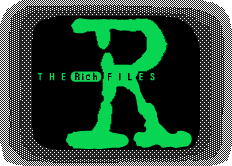
Expansion and upgrades are becoming more and more popular as knowledge about the internal workings of the TI graphing calculators continues to grow. Years ago I accelerated my own TI-89 (original instructions by Boris Lutz and Keith L. Miller). The TI-89 can be accelerated to approximately 2x it's normal speed, about 18-20 MHz.
The procedure below descibes how to accelerate TI-89 Hardware Version 1 and Hardware Version 2. On Hardware Version 1 you have to replace C10. On Hardware Version 2 you have to replace C4 you have to consider that the layout looks diffrent. I only have pictures from Hardware Version I, so the diagrams will show C10, and it's location. For version 2, you must find C4 yourself, but the procedures are the same, just a different part number.
To find out if you have version 1 or 2, you need to go to the main screen and press F1 and then select "About..." the first line is either: "TI-89" for Hardware Version 1 or "TI-89 Hardware Version 2.00" for Hardware Version 2. The "2.00" may be a higher number if your TI-89 is newer.
Step one is to open the calculator. To do this, take out the two screws at the bottom of the calculator (The TI-89 may or may not have two additional screws near the middle or the top end of the case as well). Then remove the battery cover and the batterys. Remove the screw that holds the back up batery and remove it. To pop the case, I have read that you can pop the bottom side open with a flat screw driver and run the battery cover along the side to pop it open the rest of the way. I usualy work the grooves out of the slots by pushing sideways on the case.
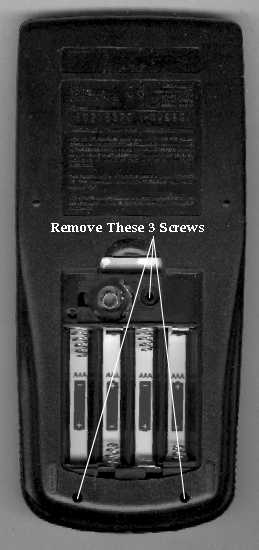
You can use the method you prefer, but once it is open you will see a silver shield. Take out the two screws at the bottom that hold the shield on and then remove the shield. Follow by removing the two screws that hold the display board on (be careful not to tear the plasic conductor strip. If you do, you can cut off the damaged piece, scrape off the stuff from over the contacts, and solder wires between the display board and the main board). Once the display is out of the way, you will see the top of the main board.

On the main board, next to the Microprocessor, you will find some capacitors and resistors. On TI-89 Hardware Revision 1, the capacitor is labled C10. On a Hardware Revision 2 machine, it is C4. On either machine, the capacitor is a 47pf capacitor. It, in combination with a nearby resistor regulate the clock speed to about 10 MHz. If you replace it with a 22 pf capacitor, the clock will cycle about 2 times its normal speed! Simply removing C10 will mess up the timing. The 22 pf Capacitor is a requirement, and you may have to even slightly increase it if you have garbled text or graphics after the upgrade. Although you may simply replace the capacitor with a 22-27 pf capacitor, I personaly recomend adding a switch to select normal and high speeds. If you use a switch, you do not need a 22 pf capacitor, but instead, you will need a 39 pf capacitor. The reason is the switch circuit takes approximately half of the average value of the capacitors (39 and 47 is around 44, so half that makes a 22 pf capacitor).

You can add a switch to switch between normal speed and accelerated speed. I recomend this method over the permanent turbo, because there may be times that you won't need or even won't want the calculator to run at the high speed. The high speed mode can use more power than normal speed, and with games, you might not be able to keep up with them. I have installed a switch in my 89.

First, cut two four inch lengths of wire. Get a small slide switch that you can fit into the calculator and a 39 pf capacitor. You will need to cut a hole for the slide switch. I used a Dremel tool to make the hole, but if you don't have one, you could probably make the hole with a soldering iron and trim it with a small knife. Keith L. Miller's instructions say that the inside of the battery case, beside the back up battery is the best place for the switch. It is a good place, but if you're like me, you will switch speeds a lot. I did NOT want to have to open the battery case each time I wanted to switch speed. You could cut a hole in the battery case over the switch, but I decided to place the switch along the side of the battery case on the angled part of the case (see the picture below the animation for recomended locations of the switch).
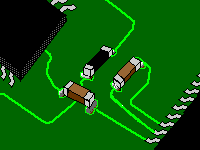
You will need to de-solder capacitor C10. This is one of the more dificult parts of the procedure. The best way is to put light pressure on the side with a small screw driver while heating one side of the capacitor, then the other, and continue back and forth until it comes loose. You don't want to over heat the capacitor. If you do burn it out or lose it (it is small), you should be able to get away with using a capacitor as large as a 50pf capacitor in its place. It'll run slower in slow mode though, and believe me, you can find a 47 pf cap in the radio shack pf assortment pack. Now, re-solder the bottom side of the 47pf capacitor to one pad where you just removed it. Solder the two wires to the switch. One of the ends of the two wires should be soldered to the other pad where the capacitor used to be, the other wire to the end of the capacitor. You need to solder the 39pf capacitor between the two wires at the switch. Tape down the two wires, trying to cover as few components as possible. Cut a small notch on the edge of the silver shield to let the wire pass easily through. The illustration below will show all the details of the wiring in an easy to read diagram form...
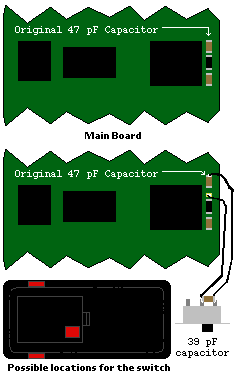
Once the parts are installed you can reassemble the calculator by screwing in the screen, the silver shield, and then snapping and screwing the case back together. Turn on the calculator and adjust the contrast. Try running programs and do various things. You'll notice the difference! If you get garbled images, lines, or text on the screen, you may need to increase the value of the added capacitor by and extra 1 or 2 pf. Also go ahead and recheck your connections if this happens.
| LinkExchange Member | Free Home Pages at XOOM | Free Home Pages at GeoCities |

|
The Richfiles is copyright © 1996-2000. All Rights Reserved.